- info@bvainc.com
- Mon - Fri: 8:00 am - 5:00 pm
Empowering businesses through technology. Hire Us!
Over 10 years we help companies reach their financial and branding goals. Engitech is a values-driven technology agency dedicated.
411 University St, Seattle, USA
engitech@oceanthemes.net
+1 -800-456-478-23
Sometimes you download an Android app to your Chromebook and learn that it simply doesn’t work. Other times your storage is full and you need to clear it up, or maybe one of your favorite apps just got a PWA equivalent and you want that Android version out of your life.
Regardless of the situation, deleting apps & extensions from a Chromebook is an essential skill for any ChromeOS user, and it’s easy. Frankly, it’s much less of a pain than it is on Windows.
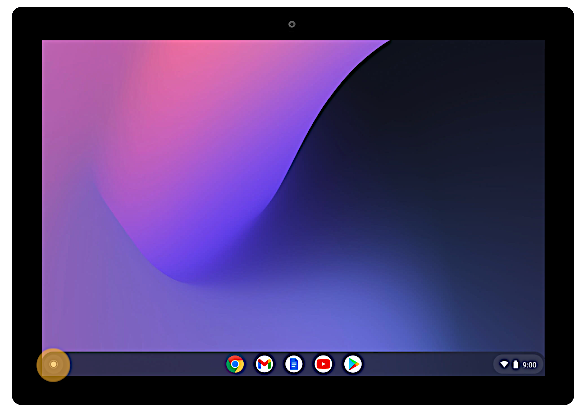
2. Select the Up arrow.
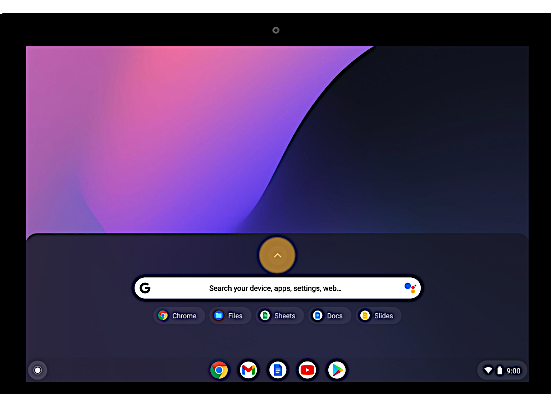
3. Right-click the app you want to remove.
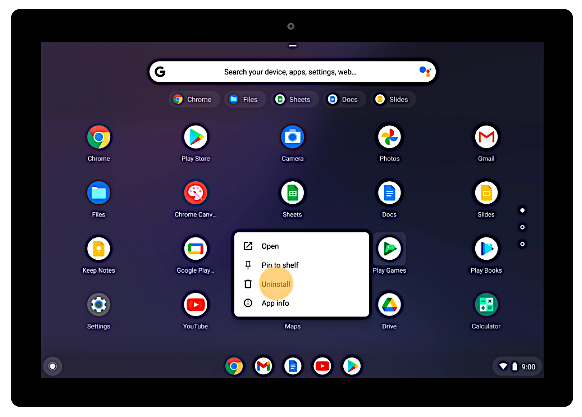
4. Select Uninstall.A window will pop up prompting you to confirm your choice. Select Uninstall again.
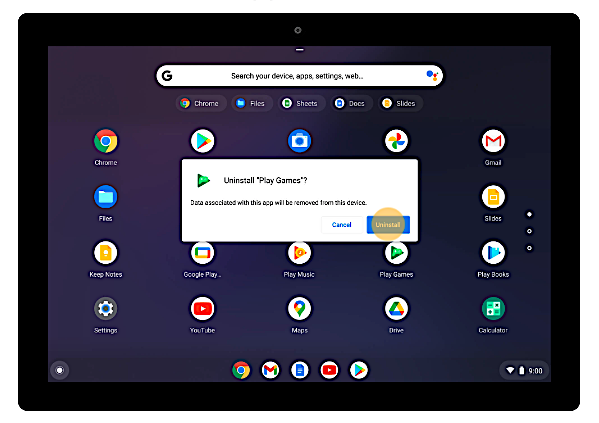
If you decide you miss the app after you uninstall it, don’t worry, you can go on back to the Google Play Store and reinstall it.
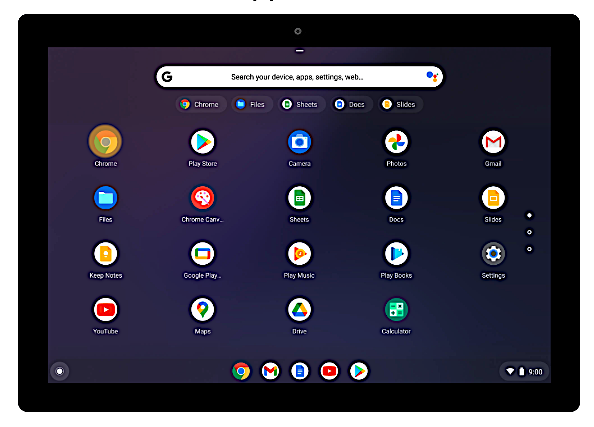
2. At the top right, select More (three dots top right corner).
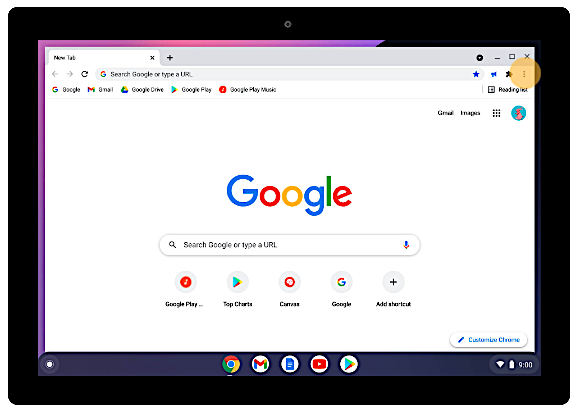
3. Select More Tools > Extensions.
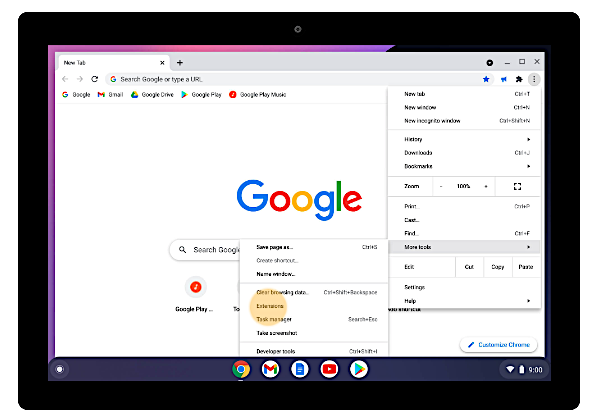
4. Choose the extension you would like to remove. Then, tap Remove.
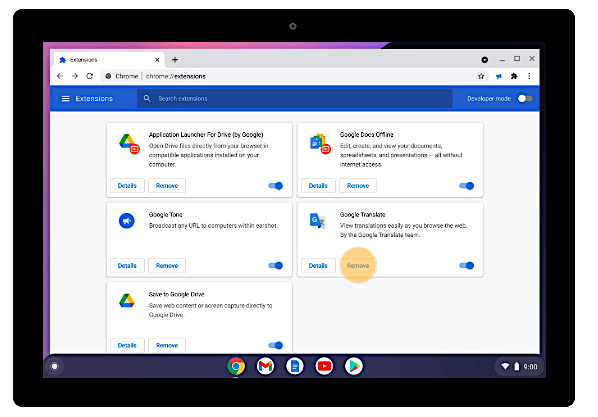
5. Tap Remove.
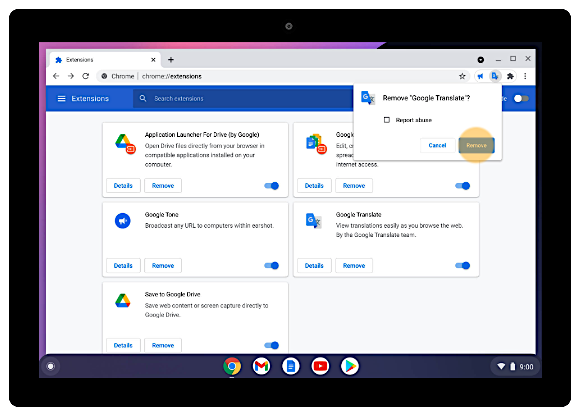
6. To remove an extension that’s a button on the browser toolbar, Right-click the button > Remove from Chrome.
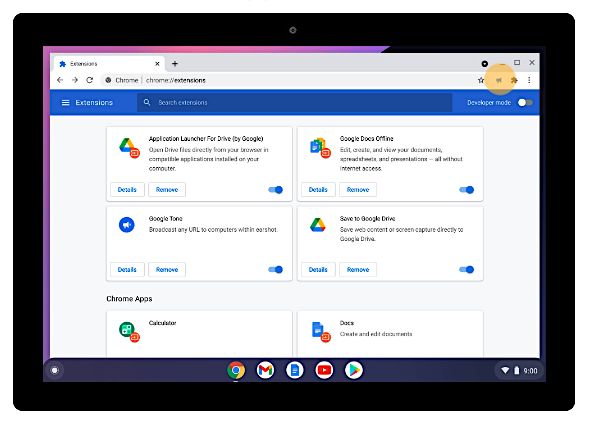
We use cookies to improve your experience on our site. By using our site, you consent to cookies.
Websites store cookies to enhance functionality and personalise your experience. You can manage your preferences, but blocking some cookies may impact site performance and services.
Essential cookies enable basic functions and are necessary for the proper function of the website.
These cookies are needed for adding comments on this website.
Statistics cookies collect information anonymously. This information helps us understand how visitors use our website.
Google Analytics is a powerful tool that tracks and analyzes website traffic for informed marketing decisions.
Service URL: policies.google.com (opens in a new window)
Marketing cookies are used to follow visitors to websites. The intention is to show ads that are relevant and engaging to the individual user.
