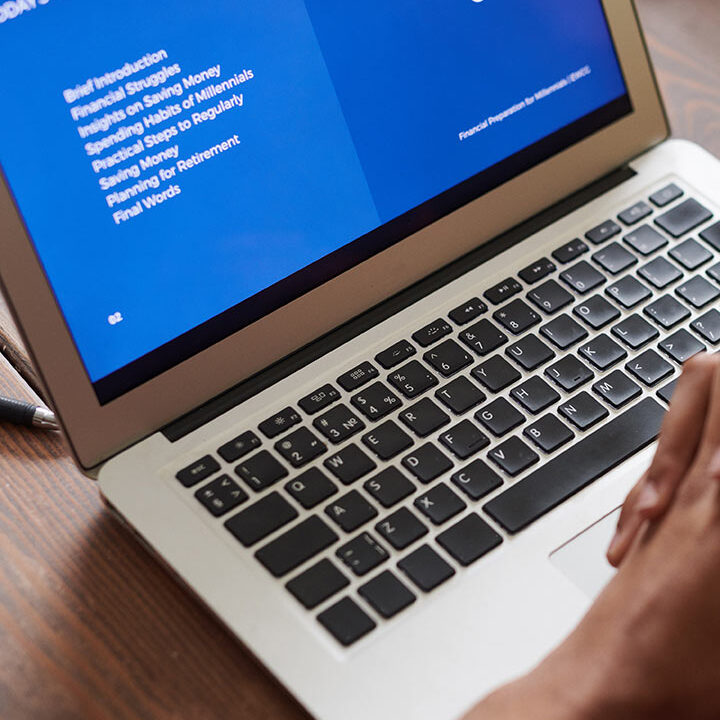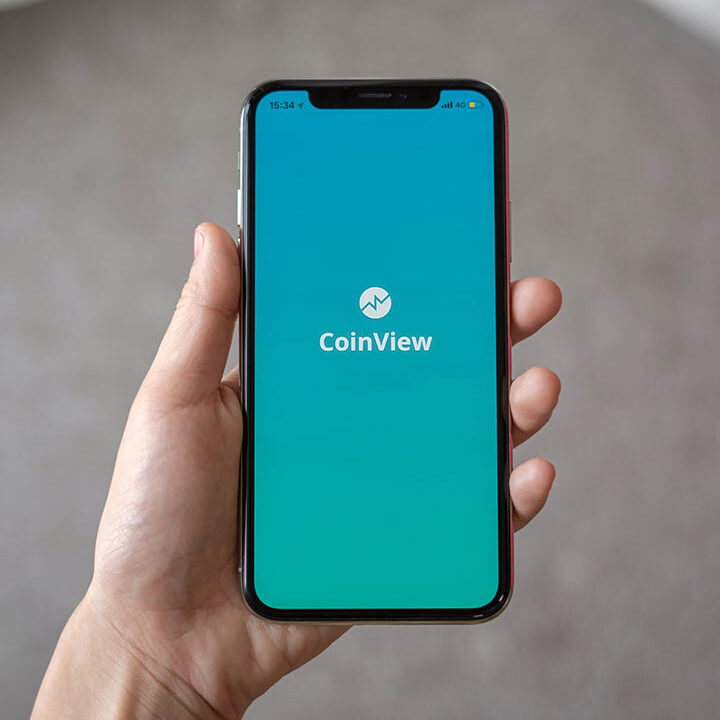Securing Your Mac – Overlooked But a Must

Whether it’s macOS for desktops and laptops or iOS for mobile devices, involves several key steps. Here’s a general guide to help you enhance the security of your Apple devices:
- Keep Software Up-to-Date:
- Regularly update macOS to the latest version. Apple frequently releases security patches and updates that address vulnerabilities.
- Enable Firewall:
- Go to System Preferences > Security & Privacy > Firewall and ensure it’s turned on.
- Use Strong Passwords:
- Use a strong, unique password for your user account. Consider using a password manager to generate and store complex passwords.
- Enable FileVault:
- Encrypt your hard drive with FileVault. Go to System Preferences > Security & Privacy > FileVault and enable it.
- Activate Find My Mac:
- This feature helps you locate your Mac if it’s lost or stolen. Enable it through System Preferences > Apple ID > iCloud > Find My Mac.
- Limit Administrative Access:
- Avoid using an administrator account for everyday activities. Create a standard user account for daily use.
- Review Privacy Settings:
- Check app permissions and adjust privacy settings in System Preferences > Security & Privacy > Privacy.
- Install Security Software:
- Consider adding reputable antivirus and anti-malware software to provide an extra layer of protection.
- Backup Regularly:
- Use Time Machine or another backup solution to regularly back up your data.
- Be Cautious with Software:
- Only download and install software from trusted sources, like the Mac App Store or official developer websites.