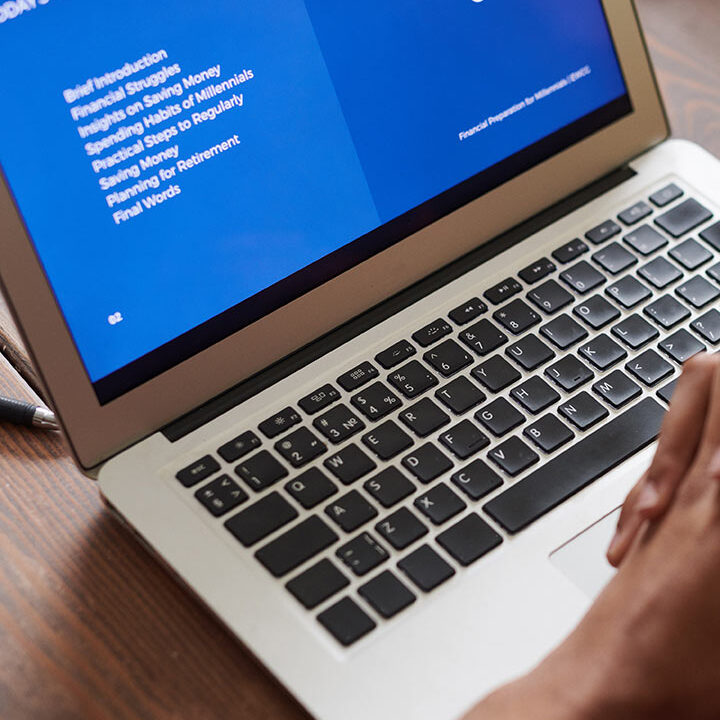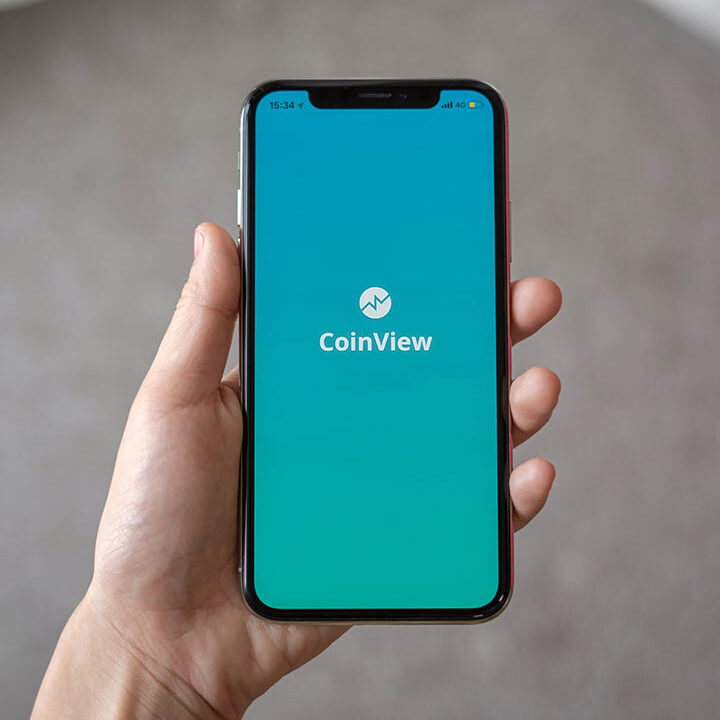Reinstall Apple Mac OS
To reinstall macOS at boot up, follow these steps:
- Back Up Your Data: Before reinstalling, it’s a good idea to back up your important files using Time Machine or another backup method.
- Restart Your Mac: Click the Apple logo in the top-left corner and select “Restart.”
- Boot into Recovery Mode:
- Immediately press and hold Command (⌘) + R until you see the Apple logo or a spinning globe. This will boot your Mac into Recovery Mode.
Select “Reinstall macOS”:
- Once in Recovery Mode, you’ll see the macOS Utilities window. Choose “Reinstall macOS” and click Continue.
Follow the Prompts:
- Select your disk (usually named “Macintosh HD”) and follow the on-screen instructions to proceed with the reinstallation.
- Wait for Installation: The installation process may take some time. Your Mac will restart during this process.
- Set Up Your Mac: After the installation is complete, follow the setup prompts to configure your Mac.
Make sure your Mac is connected to the internet during this process, as the installer may need to download the latest version of macOS.