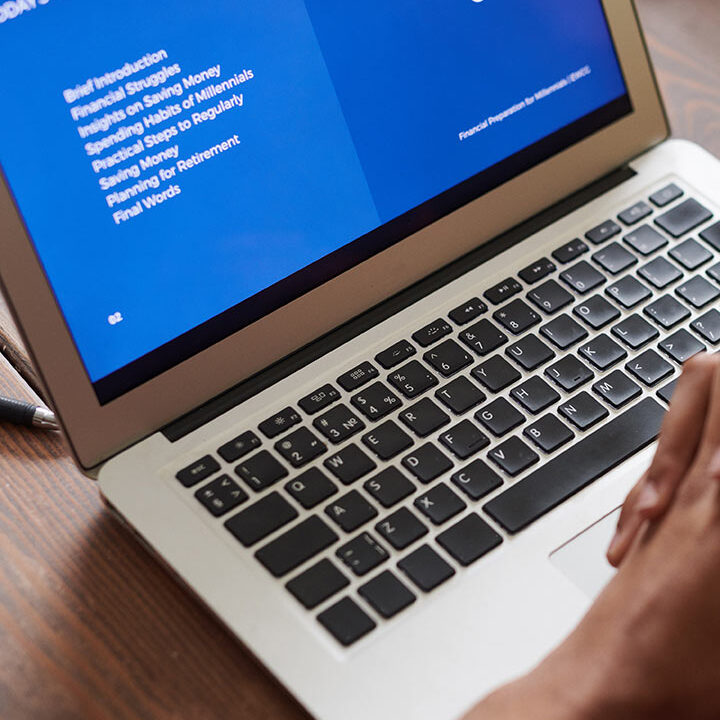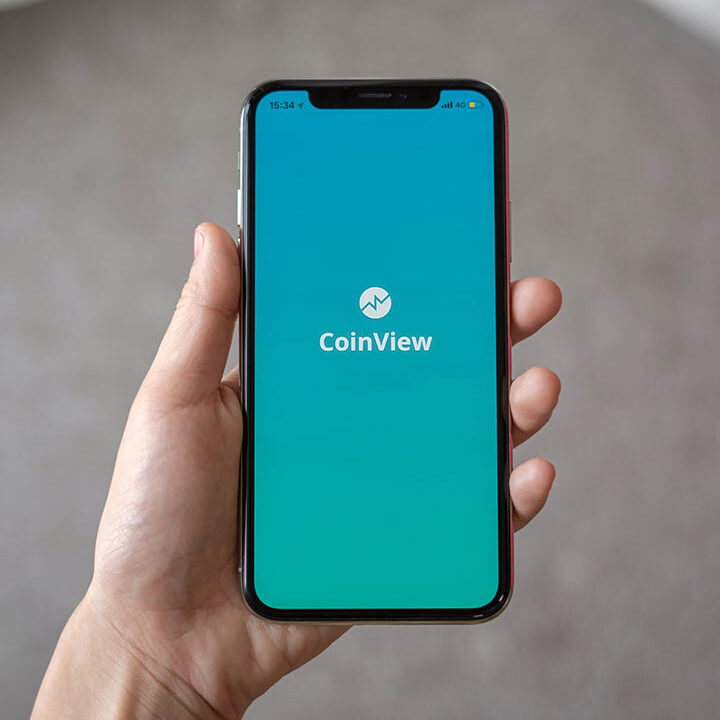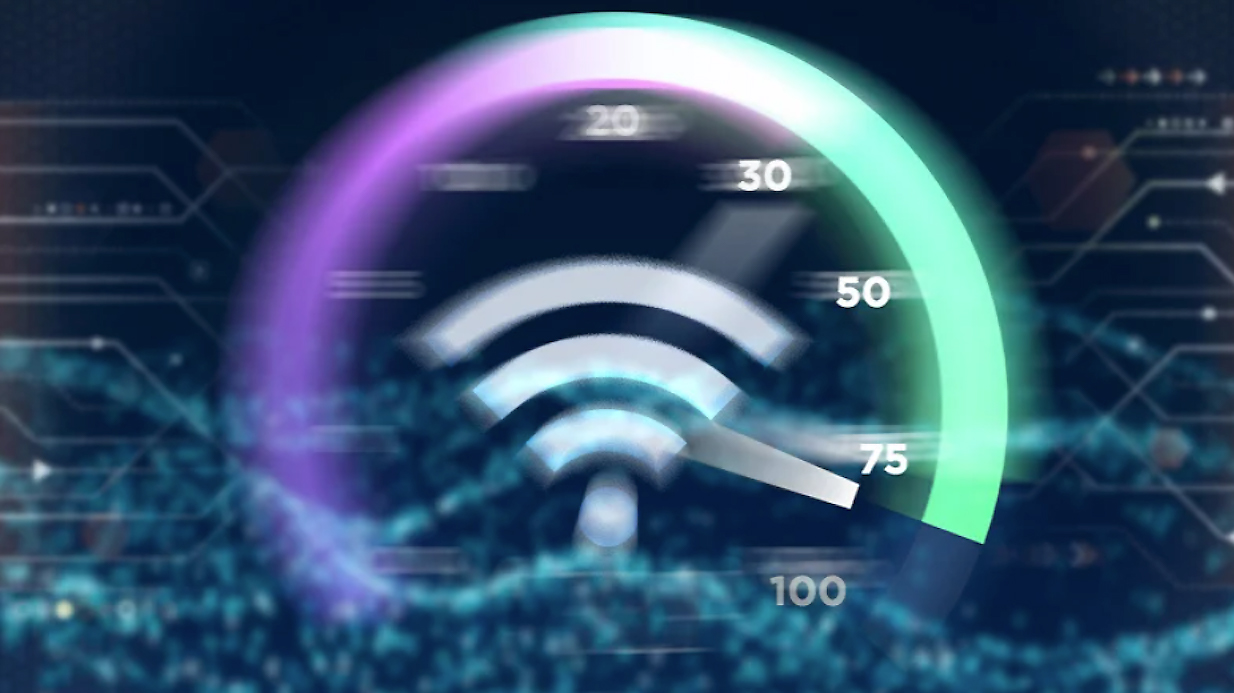11 Ways To Speed Up Your Internet Connection
Are you suffering from slow internet speeds at home? When multiple people are in the same property, the fight for capacity can lead to a host of connectivity issues. Connectivity drops, bottlenecks, lagged content streaming and downloads, and slow speeds are all common problems with home internet services.
Here are some common reasons why your internet might be slow and offer suggestions for how to fix them:
1. Assess your bandwidth
If you have constant speed problems, your bandwidth is the first thing you should consider. Make sure you are on a package that can cope with today’s array of devices and their demand for bandwidth, a minimum speed of 30Mbps is recommended. While many areas are only served with cable connections, it should provide improved speeds if fibre is available.
The general rule is that you will need more bandwidth if you have multiple devices and streaming services on the go. Your internet provider may have imposed a throttle on your service if you are considered to be using ‘too much’ bandwidth. If this is the case, you will need to call your service provider. You might also need to renegotiate your package, upgrade, or, if you aren’t being offered a good deal, switch providers entirely.
2. Check your speed
If you are already on a high-speed package and there’s no reason why you are suffering slow internet speeds because of what you are paying for, head over to Speedtest.net or Fast.com for a real-time analysis of your connection. These free services will ping and check your download and upload speeds.
If you are paying for a package of up to 30Mbps and are only receiving speeds of 2 or 3Mbps, for example, it may be an issue with your internet service provider (ISP). At this point, it’s worth checking in with your provider to see if there is an outage in the area. An easy way to do this is to type your ISP’s name and “outage” into a search engine or to visit their website. You could also ask a neighbor or two if they are having trouble.
Flickering lights on your router may also indicate a problem outside of your home, such as with cables or junction boxes. However, if it is only a specific service online that you’re having trouble with, go to Down for everyone or just me, type in the address, and check to see if your slow speed or failed connection to a domain is a third-party problem or outage. Sometimes, being unable to access web domains is not down to your service but rather ISPs or content delivery networks (CDNs).
3. Reset your router
Sometimes, the simplest explanation is the right one. If your speed is suffering, try unplugging your router, leaving it off for 10 seconds or so, and restarting. In the same way that a PC sometimes needs a refresh, routers sometimes do, too.
4. Check your router’s location
There are two general categories of hardware used to connect your home: a traditional router or a mesh network (unless you are relying on a mobile device and cellular 3G/4G/5G setup). Traditional routers act as a central hub to link you to your ISP service. These routers manage traffic through one access point.
In comparison, mesh networks are more modern entrants on the market that create a web of nodes for internet access. Instead of every home device connecting to one router, these products include a hub and nodes that can be dotted around different areas of your home, and devices will connect to the closest physical node to access the web.
If you are using traditional hardware, such as a default router provided by your ISP, you need to remember that the farther away you are, the higher the risk of connection problems, slow speeds, and dropouts. A simple solution is to move your router, perhaps closer to your home office, or invest in a Wi-Fi extender to boost signal strength. Objects, too, can impede connections between your devices and a router. If possible, try to keep clutter around your router to a minimum.
5. Consider a mesh network
Larger properties or home offices may simply not be serviceable by one centralized internet hub. If this is the case, moving your router won’t be enough, and it may be time to consider a mesh network instead.
Both categories can provide reasonable speeds, but mesh networks do tend to sacrifice some speed for improved connectivity. If you require direct, high-speed connections for streaming, gaming, and power-hungry work applications, an upgrade to your standard router is a worthwhile investment and will likely perform better than a mesh setup. The default router usually provided by an ISP simply might not meet bandwidth demands in today’s homes.
It’s also worth noting that you can mix-and-match a router with a LAN cable if you want a stable, rapid connection for a PC in one room as well as wireless connectivity in general. There is also no point in signing up for a high-speed internet plan if your old hardware can’t support it. So, you also need to consider the age of your router if slow speeds are a problem.
6. Check your wiring
Something that may be overlooked but could cause connectivity or speed issues is the wiring linking your router to a switch, phone jack, or PC. If your wires are old, you may want to consider refreshing them and replacing older ADSL/Ethernet wires and see if this solves the issue.
7. Find and unload internet hijackers
If you are suffering slow speeds, this may be because someone else is hijacking your internet subscription. Routers usually come with a randomized password set as default and printed on a sticker on your router, but if you have changed your password to something easy to guess, are using an insecure protocol, or have a Wi-Fi hotspot open, you could be at risk of other people using your network without your consent.
To lock your connection or change your password, head over to your router’s configuration page in a browser. You will need to check your vendor’s specific router address, which is usually something like 192.168.0.1, or perform a Google search with your router type, which should provide the address you need to access router settings and boot out any unwanted users.
8. Switch to a less crowded channel
Wi-Fi channels facilitate the sending and receipt of data. Bottlenecks may form when you have too many connections, slowing down your broadband. Depending on which channels your router uses, you may be able to switch to less congested traffic paths.
There are different Android and iOS apps to analyze your Wi-Fi channels easily and reveal what devices are connected to your network. To change channels, sign in to your router’s configuration page and select the channel you want from available options.
9. Try a different VPN location
A virtual private network (VPN) is software that adds a layer of encryption to connections made between your device and servers, masks your IP address, and access business and personal resources securely. Some of our top picks include ExpressVPN, Surfshark, and NordVPN.
You can either subscribe to a VPN as a paying customer or opt for a free service. Paid options are usually faster but can still slow down your internet as you are using a relay for traffic, and if the VPN service is being used at peak times, there also may be congestion.
A quick fix is often to try a different location option offered by your VPN; for example, London users set to a New York server could try using a different server located in the UK. However, not all VPNs are created equally, and there can be substantial differences between the speeds on offer.
Free VPNs are generally not recommended because, in return for the free access, there is always a tradeoff. Whether this is in security, your personal data, or speed. If you are using a free VPN option and the low speed is intolerable, you may want to consider signing up for a paid service instead.
10. Scan for malware
Another reason your internet may be slow may have nothing to do with your hardware or ISP. If your computer has been infected with malware, such as nuisanceware or spyware, it may be that the program is throttling overall performance by taking up memory reserves.
Run an antivirus scan just to make sure. Suspicious behavior to be on the lookout for includes unwanted pop-up ads in high numbers, changes to default your search engine, and redirects to unusual websites.
11. Check your background usage
Finally, some mobile apps and PC programs with heavy resource demands or streaming requirements may take up bandwidth that you otherwise need without your realizing it. Shut down any software you don’t need to be active.